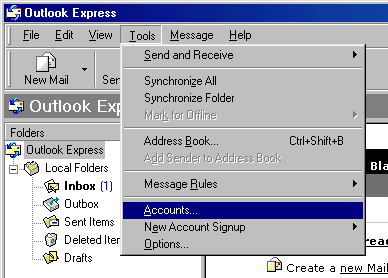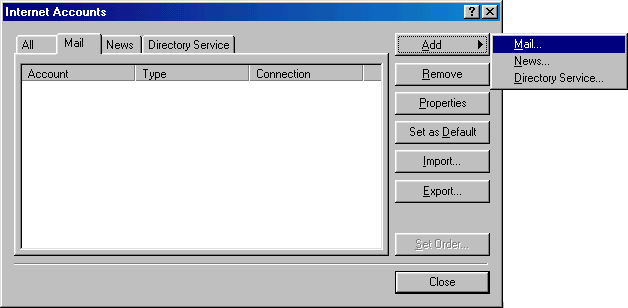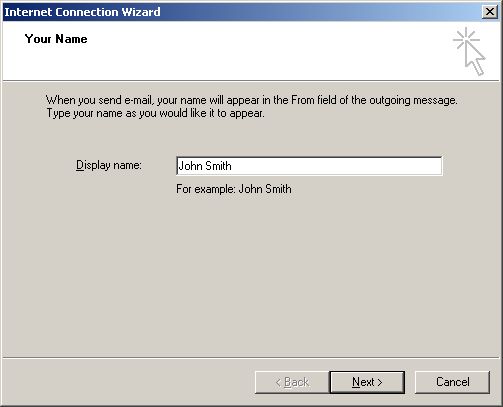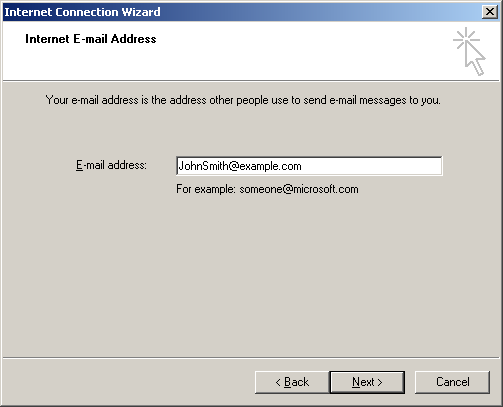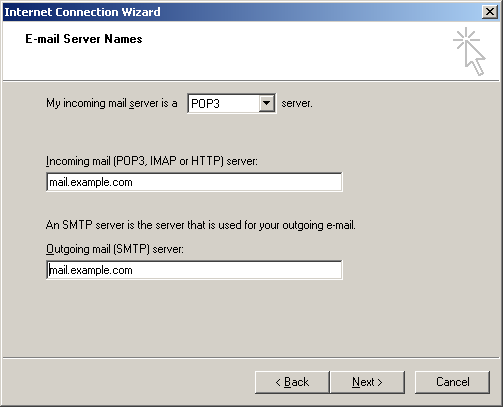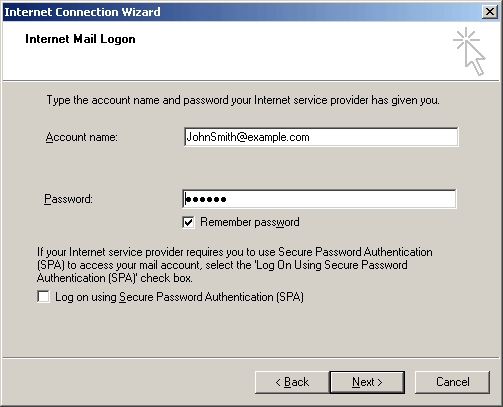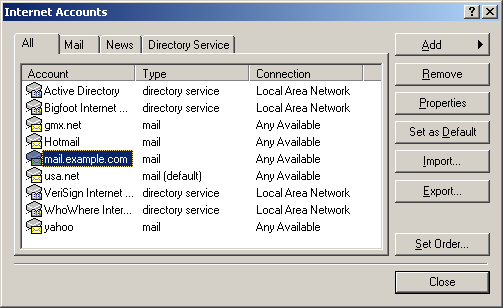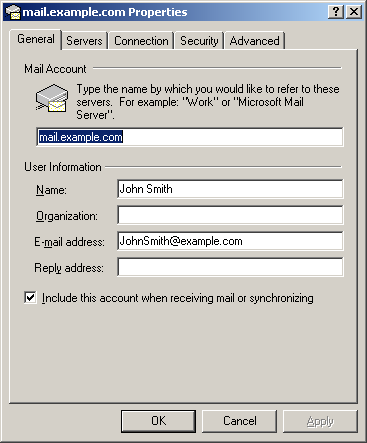Configuring Outlook Express E-mail Client

To configure your Outlook Express or any other e-mail client, you need
to know these settings:
- POP3 (Incoming)
mail server: mail.your-domain.com
(replace your-domain with your actual domain)
(Note: if your domain name is not yet transferred or registered, then
please use mail.hosting-advantage.com
as the incoming mail server until your domain name is active. You
will know your domain is active when you can type yourdomain.com/netfronts
and you see a login page.)
- SMTP (Outgoing)
mail server: We
recommend you use your ISP outgoing mail server. Most
ISPs will provide this and the connection speed will be faster than if
you use ours.
AOL and MSN do not offer an outoing mail server. In
this case, use mail.your-domain.com
(replace your-domain with your actual domain or use mail.hosting-advantage.com)
If this
doesn't work, your ISP may be blocking outgoing mail. See this
page for how to resolve this.

Configuring Outlook Express
To configure this email client with the POP before SMTP relay:
- Open Outlook Express.
- In the menu bar, go to the Tools drop-down
menu and select Accounts.
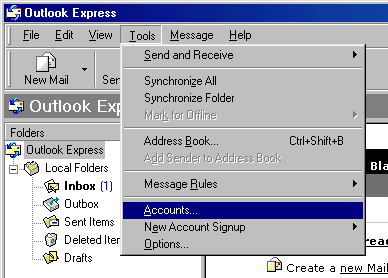
- On the page that shows, click Add and select
Mail.
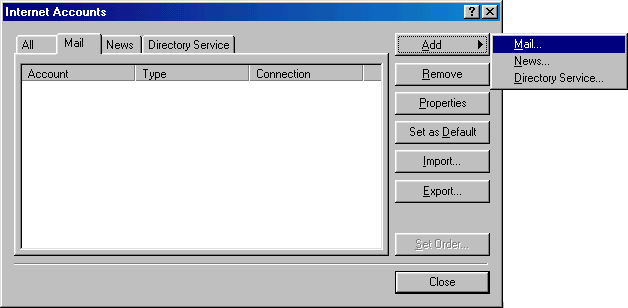
- On the wizard page that shows, enter your name in
the field and click Next to proceed.
Note: this email will appear when you send out emails.
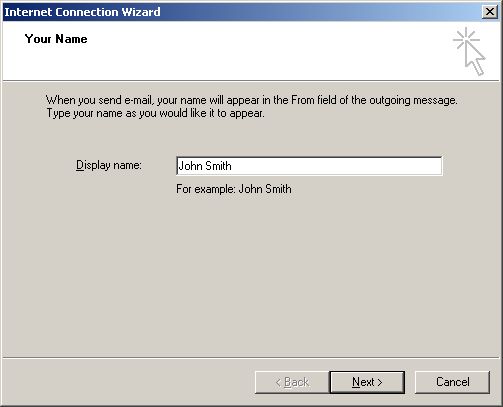
- On the page that shows, enter your Email Address
and click Next to proceed.
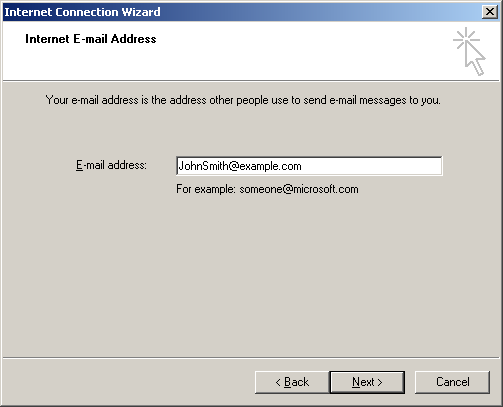
- In the form that shows:
- in the drop-down box, choose POP3 as your incoming server;
- enter the Mail Server Name for both Incoming Mail and
Outgoing Mail; (see top of page
for settings)
- click Next to proceed.
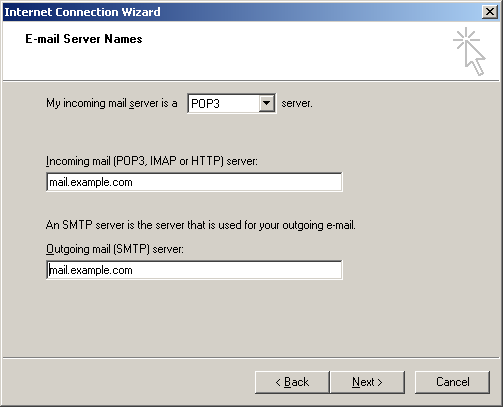
- On the page that appears:
- make sure to enter full email address in the Account Name
field;
- enter mailbox password in the Password field;
- check the Remember Password box to avoid entering it every
time you check or send email;
- click Next to proceed.
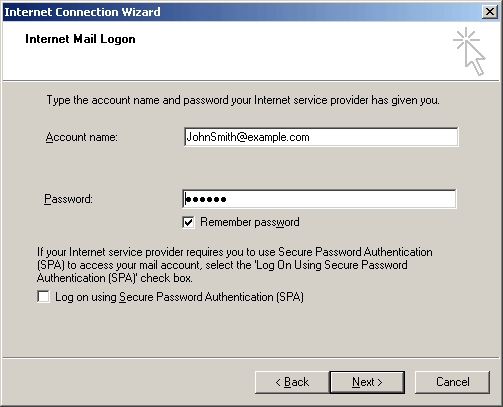
- On the page that shows, click Finish to save
settings and get back to the list of email accounts

- Now that email account is created, select Accounts
from the Tools drop-down menu in the menu bar.
- On the Internet Accounts window, select the
newly created mail account and click Properties to edit the settings
for your email account.
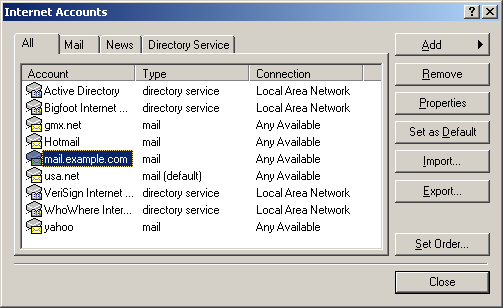
-
On the Properties page that appears, choose the General
tab and check the settings of your email account.
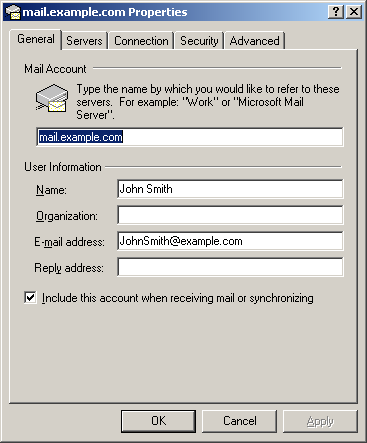
Here you can:
- set the name that will show in your letters
- set reply email (should be the same as email )
- Click Apply and OK to save settings.
Now that Outlook Express is configured, you can send and receive emails.